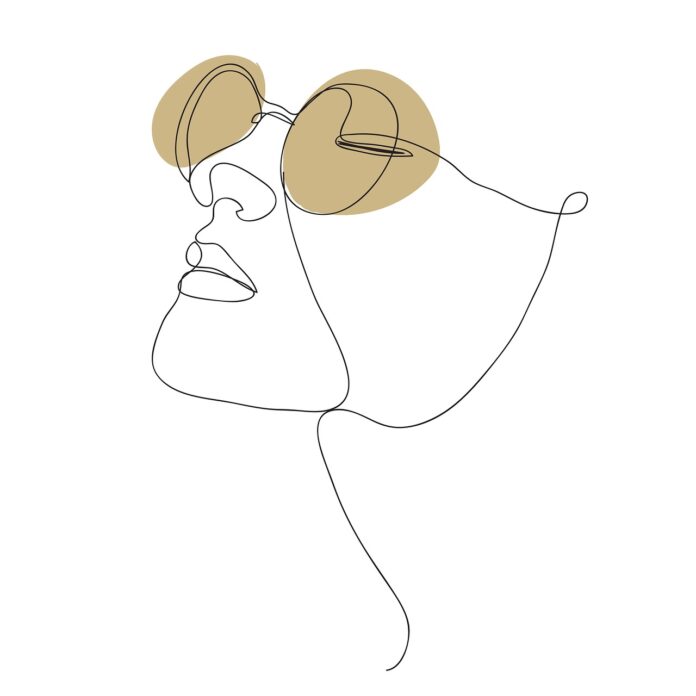Have you ever looked at a photograph and imagined it as a line drawing? Line drawings strip down an image to its essential lines and contours, providing a fresh, minimalist perspective. This article will guide you through the process of turning your photos into beautiful line drawings, enhancing your artistic expression and creativity.
Table of Contents
Understanding Line Drawings
Definition and Characteristics
Line drawings are artworks created using only lines, without shading or gradients. They emphasize contours and shapes, offering a simplified yet striking representation of the subject.
Historical Context
Line art has been a fundamental aspect of art history, from ancient cave drawings to modern digital illustrations. Artists like Leonardo da Vinci and Pablo Picasso often used line drawing techniques to convey motion and emotion with minimalistic beauty.
Benefits of Converting Photos to Line Drawings
Artistic Expression
Transforming a photo into a line drawing allows you to explore a new artistic dimension. It’s a way to reinterpret reality through your creative lens.
Educational Purposes
Line drawings are excellent for educational materials, making it easier to study and understand complex subjects by focusing on their basic forms.
Practical Applications
From creating unique home decor to designing logos and graphic art, line drawings have diverse applications. They can add a professional touch to personal and commercial projects.
Tools and Software
Adobe Photoshop
A powerhouse for photo editing and graphic design, Photoshop offers advanced tools for converting photos to line drawings.
GIMP
An open-source alternative to Photoshop, GIMP provides powerful features for photo manipulation and line drawing conversion.
Mobile Apps
Apps like Prisma and Painnt make it easy to create line drawings from photos directly on your smartphone.
Online Tools
Web-based tools like Rapid Resizer and Online Image Editor offer convenient options for quick conversions without the need for software installation.
<<<< Top 10 Free Online AI Image Upscalers in 2024 >>>>
Step-by-Step Guide Using Adobe Photoshop
Preparing the Image
Open your photo in Photoshop and create a duplicate layer to preserve the original.
Desaturating the Image
Convert the duplicate layer to grayscale by selecting Image > Adjustments > Desaturate.
Inverting the Colors
Invert the grayscale image by selecting Image > Adjustments > Invert.
Applying Gaussian Blur
Add a Gaussian Blur to the inverted layer (Filter > Blur > Gaussian Blur) to smoothen the lines.
Blending Layers
Change the blend mode of the inverted layer to Color Dodge to reveal the line drawing effect.
Step-by-Step Guide Using GIMP
Opening the Image
Open your photo in GIMP and create a duplicate layer.
Creating a Duplicate Layer
This step ensures you can revert to the original if needed.
Converting to Black and White
Convert the duplicate layer to black and white (Colors > Desaturate).
Inverting Colors
Invert the colors of the desaturated layer (Colors > Invert).
Applying Gaussian Blur
Apply a Gaussian Blur (Filters > Blur > Gaussian Blur) to the inverted layer.
Using Dodge Mode
Set the layer mode to Dodge to achieve the line drawing effect.
Step-by-Step Guide Using Mobile Apps
Popular Apps Overview
Apps like Prisma and Painnt are user-friendly and effective for quick conversions.
Basic Usage Instructions
Simply upload your photo, select a line drawing filter, and adjust settings as needed.
Tips for Best Results
Use high-resolution images and experiment with different filter settings to achieve the desired effect.
Step-by-Step Guide Using Online Tools
Popular Online Tools Overview
Tools like Rapid Resizer and Online Image Editor are great for quick and easy conversions.
Basic Usage Instructions
Upload your photo, choose a line drawing option, and download the result.
Tips for Best Results
Ensure your image is clear and well-lit for the best line drawing output.
Common Challenges and How to Overcome Them
Maintaining Detail
High-resolution images help retain detail in the line drawing.
Avoiding Over-Simplification
Balance the level of detail by adjusting the intensity of filters and effects.
Software Learning Curves
Practice regularly and use tutorials to become proficient with your chosen software.
Advanced Techniques for Professional Results
Fine-Tuning Details
Use tools like the pen and brush to manually refine your line drawing.
Combining Techniques
Mix different methods and tools for a unique, customized effect.
Using Layers Effectively
Work with multiple layers to manage and adjust different aspects of your line drawing.
Real-World Applications and Examples
Graphic Design
Line drawings can be used in logos, illustrations, and various design projects.
Educational Materials
Simplified line art is ideal for textbooks and instructional guides.
Home Decor
Create personalized art pieces for your home using line drawings.
Tips for Beginners
Starting Simple
Begin with basic images and gradually move to more complex subjects.
Practicing Regularly
Regular practice helps improve your skills and understanding of line drawing techniques.
Seeking Feedback
Share your work with others and seek constructive feedback to improve.
Expert Advice and Recommendations
Insights from Professional Artists
Learn from experienced artists through tutorials and online courses.
Recommended Tutorials and Resources
Websites like YouTube and Skillshare offer numerous tutorials on photo-to-line drawing conversion.
Future Trends in Photo-to-Line Drawing Conversion
AI and Machine Learning
Advancements in AI will continue to improve the accuracy and ease of conversions.
Integration with Other Art Forms
Line drawings will increasingly blend with other digital art forms.
Innovations in Software
Expect more intuitive and powerful software tools to emerge, making the process even more accessible.
Conclusion
Turning a photo into a line drawing is a rewarding and creative endeavor. Whether you’re using advanced software or simple mobile apps, the process can enhance your artistic skills and add a unique touch to your projects. Experiment with different techniques and tools, and enjoy the journey of transforming your photos into captivating line art.
FAQs
1. What is the best software for converting photos to line drawings?
Adobe Photoshop is highly recommended for its advanced features, but free alternatives like GIMP also offer robust tools.
2. Can I use my smartphone to create line drawings from photos?
Yes, mobile apps like Prisma and Painnt are excellent for quick and easy conversions directly on your smartphone.
3. How can I maintain detail in my line drawings?
Using high-resolution images and fine-tuning the conversion settings can help retain important details.
4. Are there any free online tools for converting photos to line drawings?
Yes, tools like Rapid Resizer and Online Image Editor offer free options for converting photos to line drawings.
5. How can I improve my skills in creating line drawings from photos?
Practice regularly, seek feedback, and use online tutorials to enhance your skills and techniques.
How Can I Turn a Photo into a Line Drawing
Read the detailed article on how to turn an image into a line drawing.