To reset a Firestick remote, simultaneously press and hold the ‘Back’ button, the ‘Menu’ button, and the left side of the navigation circle for 10 seconds. Let go of the buttons and give the remote time to restart.
Navigating your Firestick with a non-responsive remote can be frustrating. Resetting your Firestick remote is a quick fix that can resolve many issues, including connectivity problems and unresponsive buttons. This process can breathe new life into your device, allowing you to get back to streaming your favorite content with ease.
Whether you’re dealing with a glitchy interface or preparing your remote for a new Firestick, the reset function is designed to be user-friendly. Follow the simple steps outlined above, and your Firestick remote will be up and running in no time. Remember, a successful reset can save you from the hassle of buying a new remote or seeking technical support.
Table of Contents
Introduction To Firestick Remote Issues
Amazon Firestick remotes make streaming easy. Yet, they can face issues. Knowing how to reset your Firestick remote is essential. It can fix most problems you encounter.
Common Remote Troubles
Firestick remote not responding? Batteries might be the culprit. Or, it could be a pairing issue. Sometimes, the distance or obstacles affect the signal. A reset often solves these.
- Remote not pairing
- Buttons not working
- Remote unresponsive
Benefits Of A Quick Reset
Resetting is fast and easy. It avoids the hassle of customer support. A reset can restore functionality quickly. This lets you return to your favorite shows with minimal disruption.
| Issue | Benefit of Reset |
|---|---|
| Pairing Problems | Re-establishes connection |
| Unresponsive Buttons | Restores button functionality |
| Signal Issues | Improves communication with device |
Pre-reset Checklist
Before resetting your Firestick remote, a few checks are essential. This ensures a smooth reset process. Begin by following the instructions listed below.
Checking Battery Life
Low battery power can cause remote issues. Check the batteries first.
- Remove the back cover.
- Replace old batteries with new ones.
- Ensure batteries are correctly installed.
Verifying Remote Compatibility
Not all remotes work with every Firestick. Verify compatibility.
- Identify your Firestick model.
- Check the remote’s model number.
- Match both model numbers for compatibility.
Initial Troubleshooting Steps
Experiencing issues with your Firestick remote can be frustrating. Before you consider a factory reset, try some basic troubleshooting steps. These simple solutions can often restore your remote’s functionality quickly.
Ensuring Proper Device Setup
First, ensure your Firestick remote pairs correctly with the device. Follow these steps:
- Insert fresh batteries into the remote.
- Turn on your TV and Firestick device.
- Hold the remote close to the Firestick.
- Hold down the Home button for a duration of 10 seconds.
- Wait for the pairing confirmation on the screen.
Tip: Check the Firestick’s HDMI connection. Confirm it is secure.
Inspecting For Physical Damage
Next, inspect your remote for any signs of damage:
- Look for cracks or broken pieces.
- Check buttons for stickiness or unresponsiveness.
- Ensure the battery compartment is clean.
Note: Damaged remotes may need replacing.

Credit: www.youtube.com
Method 1: Soft Reset
Occasionally, your Firestick remote may act up. A soft reset often fixes this. It’s quick and won’t erase your settings. Below is a simple guide on performing a soft reset on your Firestick remote.
Step-by-step Instructions
- Ensure your Firestick is on.
- Unplug the Firestick from its power source.
- Wait for 60 seconds.
- Plug the Firestick back in.
- Press any button on the remote.
- Check if the remote is responsive.
Tip: Replace the batteries if unresponsive.
When To Use A Soft Reset
A soft reset can solve many issues. Use it when:
- The remote stops working.
- Buttons are not responding.
- Remote commands are slow.
- Firestick doesn’t react to the remote.
Note: No data is lost during a soft reset.
Method 2: Hard Reset
Is your Firestick remote not responding? Try Method 2: Hard Reset. This method can fix many issues. Let’s dive into the details.
Detailed Guide For A Hard Reset
To perform a hard reset on your Firestick remote, follow these steps:
- Unplug your Firestick from the power source.
- Wait for 60 seconds. This pause is crucial.
- While waiting, press and hold the Left, Menu, and Back buttons on your remote simultaneously for 12 seconds.
- Let go of the buttons and wait an additional 5 seconds.
- Remove the batteries from your remote.
- Plug the Firestick back into the power source and turn it on.
- Wait for the home screen to display.
- Insert the batteries back into the remote.
- Press the Home button on the remote.
Your Firestick remote should now be reset and functioning properly.
Differences From A Soft Reset
A hard reset differs from a soft reset in several ways:
- Power Cycle: A hard reset involves unplugging the Firestick, while a soft reset does not.
- Button Combination: You press specific buttons for a hard reset. A soft reset only uses the remote’s menu options.
- Effectiveness: Hard resets can fix more severe issues than soft resets.
Choose a hard reset for stubborn problems. A soft reset works for minor glitches.

Credit: m.youtube.com
Re-pairing Your Firestick Remote
Re-pairing your Firestick remote is simple. Sometimes, remotes lose connection. This guide helps fix that.
Pairing Process
First, ensure your Firestick is on. Follow these steps:
- Hold your remote close to the Firestick.
- Hold the Home button down for 10 seconds.
- Wait for the pairing message on screen.
If successful, your remote pairs with the Firestick.
<<< How to Reset Firestick Without Remote >>>
Troubleshooting Pairing Issues
Sometimes, remotes don’t pair easily. Try these fixes:
- Change batteries. Dead batteries cause issues.
- Restart Firestick. Disconnect for 30 seconds, then reconnect.
- Clear obstructions. Ensure nothing blocks the remote and Firestick.
Still not working? Consider resetting your remote:
- Hold down the Left, Menu, and Back buttons for 10 seconds.
- Wait 5 seconds, then remove batteries.
- Unplug the Firestick for 60 seconds, plug back in.
- Insert batteries and try pairing again.
Alternative Solutions
If your Firestick remote won’t reset, don’t worry. Try these steps.
Using The Fire Tv App
Download the Fire TV app on your smartphone. It’s a handy alternative.
- Open the app store on your phone.
- Search for Amazon Fire TV.
- Install the app and connect to your Firestick.
With this app, your phone becomes a remote control.
Seeking Professional Help
Sometimes, you need an expert.
- Contact Amazon Support online.
- Follow their step-by-step guidance.
- They might offer a replacement if needed.
Expert technicians can fix tricky issues.
Maintaining Your Firestick Remote
Keeping your Firestick remote in top condition is vital. It ensures seamless streaming and prolongs the device’s life. Let’s explore some easy maintenance tips and how to prevent future issues.
Regular Maintenance Tips
- Clean the remote regularly. Utilize a gentle, moistened cloth to wipe the surface.
- Take out the batteries if not using for long durations.
- Check battery terminals for corrosion. Use a soft, dry cloth to gently clean them.
- Use the remote with clean hands to avoid dirt buildup.
- Store the remote in a cool, dry place away from sunlight.
- Replace batteries with high-quality options.
Preventing Future Issues
- Invest in a protective case to guard against drops and spills.
- Keep the remote away from liquids. Avoid spills at all costs.
- Do not expose the remote to extreme temperatures.
- Handle the remote with care. Gentle use prevents button wear.
- Sync the remote properly after changing batteries.
- Perform regular updates on your Firestick to improve functionality.

Credit: www.howtogeek.com
Frequently Asked Questions
Why Won’t My Firestick Remote Connect?
Your Firestick remote might not connect due to dead batteries, interference, or distance from the device. Consider substituting the batteries or relocating to a closer position.
How Do I Pair My Firestick Remote Again?
To re-pair your Firestick remote, hold down the Home button for 10 seconds until the LED flashes, indicating it’s in pairing mode.
Can I Reset My Firestick Remote Without The Firestick?
Yes, by pressing and holding the Left, Menu, and Back buttons simultaneously for 10 seconds, you can reset your remote independently.
What Does Resetting My Firestick Remote Do?
Resetting your Firestick remote clears all paired device information, resolving connection issues and allowing for a fresh pairing process.
Is There An Alternative Way To Control My Firestick?
Yes, you can use the Amazon Fire TV app on your smartphone as an alternative remote control for your Firestick.
Conclusion
Resetting your Firestick remote can quickly resolve common issues and restore functionality. By following the steps outlined in this guide, you’ll have your remote working in no time. Remember, regular updates and proper syncing are key to a seamless streaming experience.
Keep this post bookmarked for any future troubleshooting with your Firestick remote.
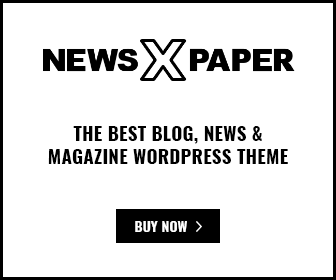
[…] <<< How to Reset Firestick Remote>>> […]